As I mentioned a few weeks ago, my big goal for Black Friday (or Black Thursday, let’s be real) was to get a new iPad Air. After visiting three  different Target’s and standing in line for two hours, I was successful! I am the proud owner of a 32gb iPad Air. I plan to use it for a lot of things, primarily productivity and entertainment. Having owned a first gen iPad, and several iPhones over the years, I am very familiar with the hours of fun I can have watching movies, playing games, and looking at Pinterest on an iPad. Where I need help is with the new (for me) function: productivity. I have certainly used my phone for responding to emails whenever needed, but never for real word processing, document storage, or presentations. While I know this will not be a laptop replacement, it would be great if I could use it for work while I’m traveling. (Pictured: the insanely long lines at Target.)
different Target’s and standing in line for two hours, I was successful! I am the proud owner of a 32gb iPad Air. I plan to use it for a lot of things, primarily productivity and entertainment. Having owned a first gen iPad, and several iPhones over the years, I am very familiar with the hours of fun I can have watching movies, playing games, and looking at Pinterest on an iPad. Where I need help is with the new (for me) function: productivity. I have certainly used my phone for responding to emails whenever needed, but never for real word processing, document storage, or presentations. While I know this will not be a laptop replacement, it would be great if I could use it for work while I’m traveling. (Pictured: the insanely long lines at Target.)
Obviously, the first thing I need to do is get a keyboard. I know that will help immensely, so I’m working on it and will have one soon. The next thing I need are the apps that let me do work (preferably free ones!). After looking at this list of the top 100 apps from PC Magazine, I downloaded Pages, Numbers, Keynote, and Dropbox. Based on recommendations from friends, I found Flipboard and SimpleMind. I’m doing okay so far, but I know there is way more stuff out there.
You guys are such a fantastic resource (and I certainly can’t claim to know everything!), so I thought I would tap into vast knowledge of the readers. What are your favorite productivity apps? Any other tips for using an iPad (or other tablet) for work?
Follow Road Warriorette on Twitter, Facebook, and Pinterest!


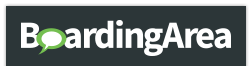
Hi! I use Evernote (and Penultimate for handwritten notes) to write and organize my notes and share them between all my devices. I also love Wunderlist for making lists. Have fun with the new iPad Air (I got the mini and really like it too)
I totally recommend getting the Jot Pen ($30). It allows you to take handwritten notes which has been amazing in meetings. You can even mark up a document and send a PDF of it to someone. It’s great. I use it with the app GoodNotes.
I’m actually looking into the same thing. What keyboard are u getting ?
I use an Ipad daily for work. We don’t even have laptops. It was an adjustment at first but mainly you’ll need a keyboard. I’ve got an Apple keyboard but I would suggest trying to get one that is built into a protective cover. The apple keyboard is great but a pain to pack along.
I would also suggest the Puffin browser App for flash application pages. We also use documents to go, dropbox and a few other apps like that. Dropbox is the best because you can work on a document or spreadsheet, etc. With it saved in dropbox you can access it with any internet connection and it makes moving between a desktop or laptop and the Ipad a easy. It’s also nice to backup ipad photos as well.
I actually like Zite better than Flipboard. Use Evernote & Hoot suite for producivity tools.
For getting productive, I’d recommend our app, LifeTopix (https://itunes.apple.com/us/app/lifetopix-notes-calendars/id399076264?mt=8). It’s a complete personal information manager with topics to manage notes, tasks, projects, health, finances, service providers and services, and more. It includes a handy agenda view and multiple views into your calendar. It works with your iOS Calendar & Reminders, Evernote, Dropbox, Box, and other online services. You can also manage your passwords on websites with it.
If you use a Windows computer, Sugar Symc is an excellent way to access your files on your phone or tablet. I got the premium version of Docs to Go for my iPhone and use Sugar Sync in conjunction with it. But on my ipad mini, I just use Sugar Sync.
The best thing about this program is that it syncs automatically. Once you’ve checked the folders and files you want to have in your Sugar Sync account, they will automatically upload as soon as you save them, if you are connected to the Internet. If you aren’t, then they will automatically upload the next time your computer connects to he Internet. Then they will be available to you on your phone or tablet.
It’s Read Only, but you can download files to your phone and tablet for anytime access. Those won’t sync automatically though, but you can sync them manually.
You can also email files by using the share button, which means you can also fax them if you have an online faxing service.
You get at least a few gigs of free space, so you can have *lots* of files. I have been grateful for this program more times than I can count, and people are always amazed when I tell them “I have that document on my phone, would you like me to email it to you?”
Seriously, it really is amazing to have soooo many of your files with you at almost any time. Especially with cellular data access, if disc space is a problem, you almost don’t need to download anything. But I have copies of everything that doesn’t need to be modified, copies of ID, photos, invoices.
I pretty much back up my computer to my phone, and it’s been breathtakingly convenient. I can’t recommend this program highly enough.